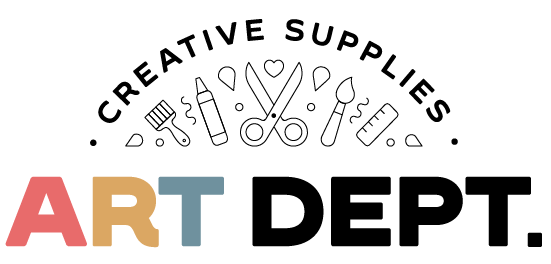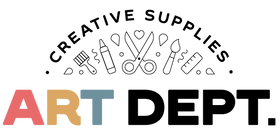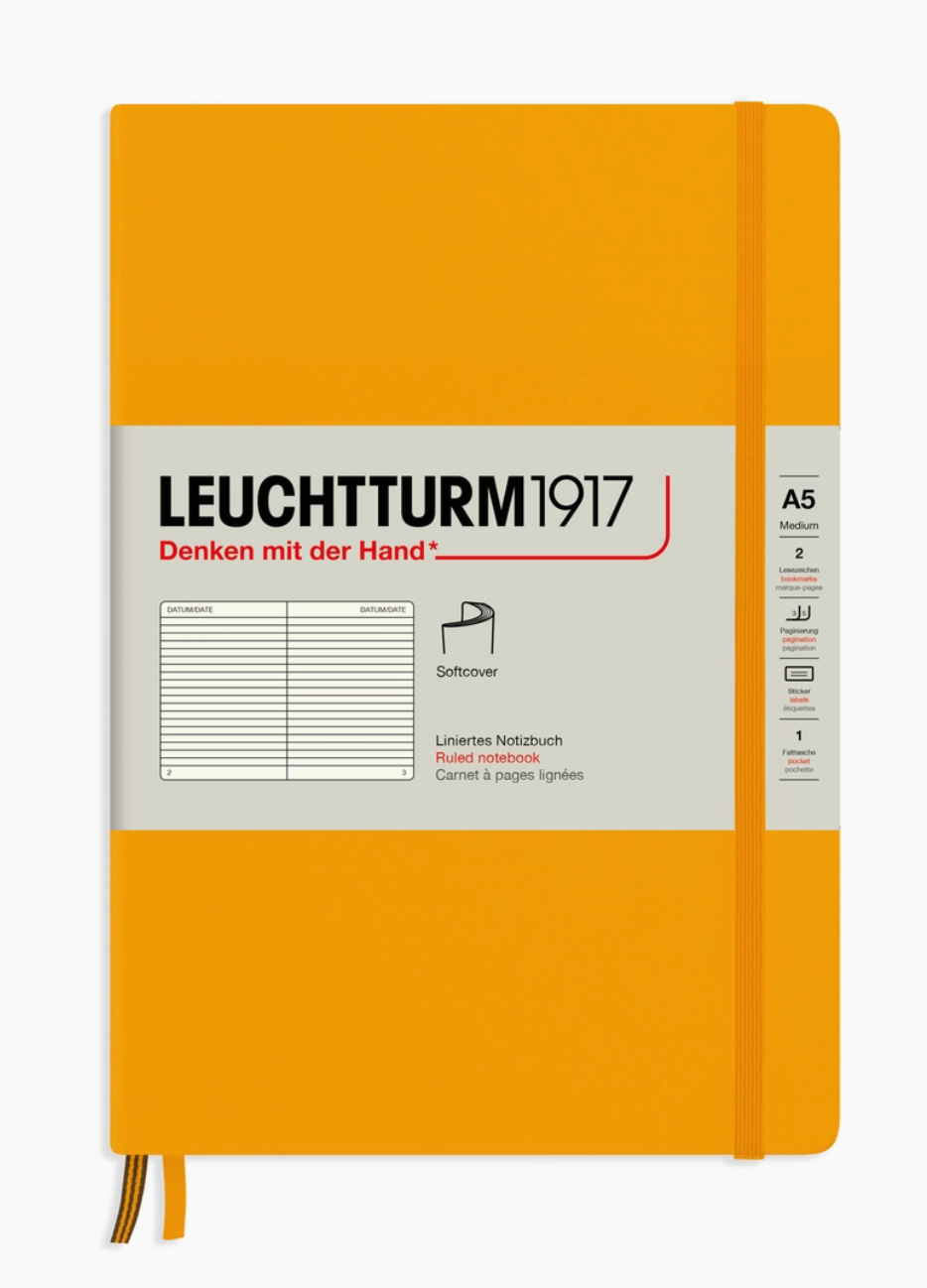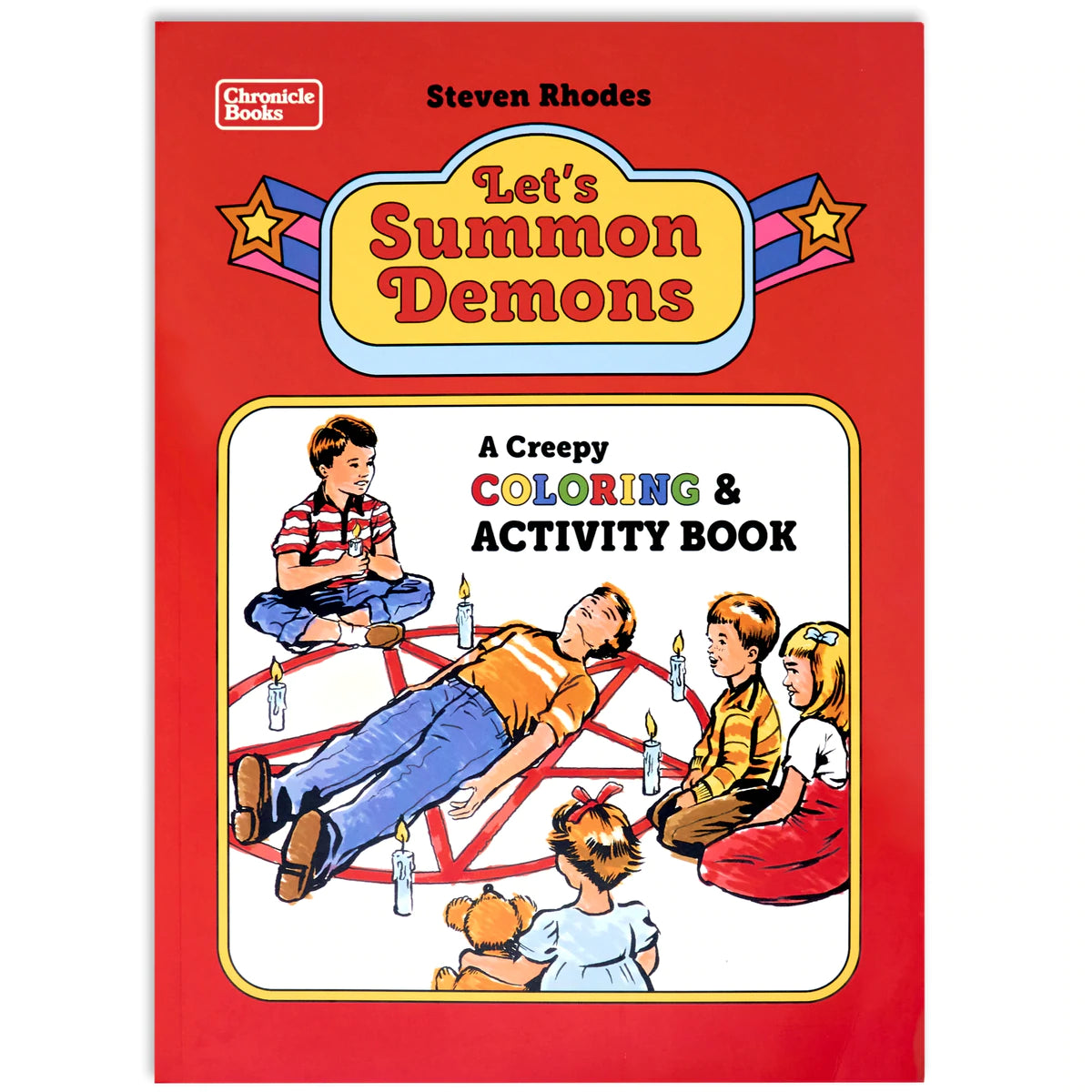Accessibility
Art Dept. is strongly committed to accessibility and making our website accessible for all Californians, and especially for those with disabilities. Examples of disabilities impacting user interaction on the web include vision loss, hearing loss, limited manual dexterity, and cognitive disabilities. Each disability requires different means by which to effectively access information on the web.
Art Dept. is taking steps to conform with California Government Code section 7405, which requires that all state agencies comply with Section 508 of the federal Rehabilitation Act of 1973 as amended (29 U.S.C. Sec. 794d), and regulations implementing that act as set forth in Part 1194 of Title 36 of the Federal Code of Regulations. The STO is also working to meet with the Web Content Accessibility Guidelines (WCAG) 2.0 AA success criteria as directed by the amended Section 508 laws and regulations.
Contrast
High contrast is necessary for many users. The AD website use style sheets and some of the best contrast combinations, black on white or blue on white. However, some users can see better using high contrast reverse types, such as white on black, or different colors. Below are guidelines for some common web browsers on how the user can customize their own web browser to better view all web pages.
Font Size
The fonts used on this site are a default size, which allows you to make adjustments according to your preference.
Screen Magnification
-
PC - Windows 10
You can quickly open the Magnifier by using the keyboard shortcut Windows logo key with the plus sign (+) on your keyboard. A small dialog box will appear. Click on the plus (+) or minus (-) symbol to increase or decrease the elements in your screen. Click on the X in the top right of the dialog box to close it.
-
Macintosh
To change zoom preferences, click the Apple menu, select System Preferences, click Accessibility, then click Zoom.
Audio Tips
-
PC - Windows 10
Narrator is the built-in screen reader in Windows that reads aloud what's on your screen so you can use that information to navigate your PC. To start or stop Narrator, press the Windows logo key + "Ctrl" + Enter.
-
Macintosh
To hear descriptions of everything on the screen and control your keyboard and mouse using the keyboard, turn on the VoiceOver feature on your computer. Click on the Apple menu at the top left of your screen. Click on System Preferences, then click on the Accessibility button. In the left navigation in the dialog that appears, click on the VoiceOver option. Check the Enable VoiceOver box to activate.
Contact
AD will make all reasonable accommodations to ensure people with disabilities have an equal opportunity to enjoy all of its programs, services, and activities. If you have difficulty accessing any material on our websites due to a disability, contact us and we'll work with you to make the information available.